How it works
Set up your World Mobile eSIM in three simple steps.
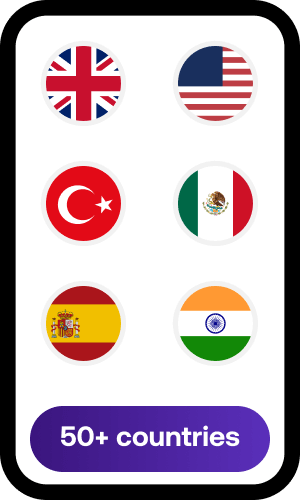
Choose your package
Select from our collection of eSIMs spanning 50+ countries, 1-10 GB of data, and 14-90 days to find your perfect travel data solution.
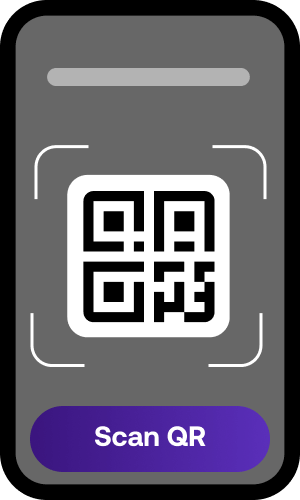
Get set
We will email you a QR code that you can open on your PC.
Scan it with your phone camera and follow the installation steps.

Go!
When you are ready to travel, simply activate your eSIM via your phone’s settings.
That’s it!
Before you install your eSIM
Follow the checklist below to set up for eSIM installation.
Carrier-unlocked phone
Confirm that your phone is carrier-unlocked so that your eSIM can automatically switch to the best network as you travel internationally.
60-day installation window
You can purchase your travel eSIM up to 60 days before installation. Give yourself some time to set it up in advance and enjoy a hassle-free travel data experience during your international trip.
Stable internet
Ensure your device has a stable internet connection before and during eSIM installation. A bad connection can interrupt the installation process and cause you to lose your eSIM.
Installation tips
Bear these tips in mind during and after installation to ensure a reliable, stress-free travel data experience.
Follow the right installation steps for your device
Installing a travel eSIM on an Android phone is different from installing it on an iPhone. Make sure you follow the right steps based on your phone’s operating system and model.
For full instructions, read our Android installation guide and iOS installation guide.
Do not interrupt the installation process
Do not press navigate out of the page until your travel eSIM is installed.
Interruptions might cancel the installation process, and you might lose your eSIM.
Enable data roaming
Installing a travel eSIM on an Android phone is different from installing it on an iPhone. Make sure you follow the right steps based on your phone’s operating system and model.
For full instructions, read our Android installation guide and iOS installation guide.
Do not uninstall your eSIM mid-use
Installing a travel eSIM on an Android phone is different from installing it on an iPhone. Make sure you follow the right steps based on your phone’s operating system and model.
For full instructions, read our Android installation guide and iOS installation guide.
Make sure you have enough data for your trip
Check your travel eSIM plan before you travel to ensure you have enough data for the journey.
If you ever run out, you can top up anytime by simply selecting the eSIM and scrolling down to purchase a data bundle.
Customer testimonials

I’m using the Latam regional eSIM on my travels and as a content creator I need great connectivity. This eSIM is working a treat!
Katie Bagnall (@theinternationaldogblog)

I recently travelled to France for over a month and took the opportunity to try out the World Mobile eSIM. From start to finish, the experience was nothing short of excellent. I had 5G coverage practically everywhere I went, even in the remote countryside and I managed to make it through the entire trip with 38MB left. The best travel product I’ve ever used!
David Bayon (HopeNotHype)

The global eSIM has been brilliant for our travels. Easy to set up and great coverage throughout the journey, with a fair and transparent pricing model. I highly recommend it!
Tim Daniels
Frequently asked questions
How do I check if my iOS device supports eSIM?
For iPhone XR and later models, go to ‘Settings’ > ‘General’ > ‘About.’ Look for ‘Available SIM’ or ‘Digital SIM’—if this is present, your phone supports eSIM.
How do I check if my Android device supports eSIM?
Dial *#06# on your phone. If your phone supports eSIM, a 32-digit eID will be displayed.
You can also check under ‘Settings’ > ‘About phone’ > ‘SIM status’.
How to check my eSIM data usage?
You can monitor eSIM data usage through your device’s settings, under the ‘Cellular’ or ‘Mobile Data’ section.
You can also check data usage by logging into your World Mobile account.
Can I use the eSIM on multiple devices at once?
No, an eSIM is tied to one device only. However, you can share your data by enabling Hotspot.
Can I use my eSIM as a hotspot for another device?
Yes, most plans allow tethering to other devices. Just ensure your plan supports Hotspot sharing.
Download our installation guide
Ready to get started?
Experience fast, reliable travel data plans with no surprise roaming charges. Get your eSIM today.